Technical Support:
by M. DeFalco
Easy Grade Pro:
This is for every teacher and professor who needs to keep notes, grades, attendance etc. on students - that's every one- I have a phenomenal program for you and it only costs $44. Both Mac and PC people can use it. Mac operating system goes as low as 7 and the PC as low as 95.
Easy Grade Pro allows teachers to create an electronic grade book which, like a paper grade book, can store student, assignment, scores, and attendance data on all of their classes and subjects for a year. Each student has various codes: attendance, assignments missing, notes all of kinds grades, levels, etc. etc. With a click all needed information is at your finger tips.
Reading teachers: Instead keeping comments about student’s performance on sticky notes to put into your records later, use the Easy Grade Pro for jotting down notes about your students. With your lap top or computer next to you with the program opened to your student/students when they meet with you for class; you can quickly jot down pertinent information ready for quick access at your next reading session, meeting with homeroom teacher, or parents.
What ever grading system is used, for every assignment given, you have a program that will do all the recording and converting. Data can be color coded to show attendance, grades, conferences etc.
Professors and high school teachers: It converts all grades into numbers and letters taking into account every assignment given- such a time saver!!!! On the same spread sheet you have the ability to click on attendance and special notes such as incomplete assignments or meetings with student or parents for each student. It can curve and give grades to each student or a narrative account.
Tool bar tools include: Export, Import, Internet, Palm Setup, and Show Colors.
One hitch: you need to take time to learn the program. It doesn't come easy. If you make up your mind to learn it, it will save you soooooooooo much time once your have mastered it.
======================================================================================
Other information about computers:
Tips: Proof Reading with the Computer/Have the Computer Read What You Write
Apple computers have the ability to read text out loud. Just high light the passage you want read, press Option Key and S and you will have your story, message, or e-mail read back to you. What a fantastic learning tool for children! If the children are too young to type their story, the teacher or aide can do it for them.
For you who have a PC and would like to use a Mac:
you can use an old monitor and install a Mac Mini for comparatively speaking, a small fee). You can have the complete Leopard operating system. Software comes with the Mac Mini machine that helps transfer all the information on your PC.
Parallels is a a program that you can purchase that allows you to run Window programs on your Apple machine. Some programs can only be run on Windows/PC but with the Parallel program you can have the best of both worlds.DeFalco
PS technology changes so fast that I can’t keep up with the latest- you have to do that. Flips are no longer on the market but there are plenty of tech tools to take its place.
Advantages of a Mac
by M. DeFalco
Very few viruses
Apple Care is available: free lessons, genius available to solve problems....
Easy programs for everyone to use: iphoto, iweb, iMovie, Print Shop.. All these are great tools for teachers to support their teaching.
Grab: allows you to copy anything from any place
Text Edit: Another quick, easy way to save a passage or web site; I prefer it to Bookmarks because you can add comments.
Acrobat Adobe Reader reads documents written by Windows.
Keynote: far more versatile than Power Point. You can add and mix charts, graphs, outlines, videos, photos, sound, and translations and a summary. You can create your presentation on your home computer and bring it to the classroom via the
Flash Card/Memory Card or the ipad. The Flash Card would have to be inserted into the classroom computer. You can connect the iPad to the projector just like you would connect a lap top or desk top.
With Keynote you can place your outline on your ipad and walk around and mingle with your class or audience. In the palm of your hand you have your notes. Combine that with your Keynote presentation and you will be “on a roll.” Your mac machine has a 1 1/4 inch by 3 1/4 clicker that you can carry in the palm of your hand or pocket which will change the screen with a click.
For primary teachers who want to develop background knowledge, Keynote is a phenomenal tool to hold photos from your iphoto, the web, web sites etc. It is a great tool to culminate themes and show parents. It holds the presentations you made, mixed with videos of children reading, reciting poetry, working on a research project, the children writing, the children’s illustrations, their reports and presentations... It is sooooo easy to do.
You can post your presentation[s] on line via the iWeb and just open up the link at school. When you are finished with the presentation, just delete it from the web.
Keynote makes it easy to add music, sound effects such as the sound of birds, crickets, or wind. Interesting technical effects and transitions can be added to maintain interest. A complete presentation can be made with just the digital pictures accompanied with voice. iMovie and iPhoto programs can be used in tandem via Keynote.
As culminating activity at the end of the school year, excerpts from movies alternating with digital pictures taken during the year can be burned into a CD and sent home as a remembrance.
In the final copy I included the “Flat Stanley Project.” Through the character of Flat Stanley, the children visited school staff, maintenance crew, and kitchen crew plus the school families that Flat Stanley visited.
The children visited took Flat Stanley (a large cut out) home, took pictures of themselves with their family and places they visited. They then wrote about his visit.
On Open House Night a Keynote presentation can Loop through the evening on the computer.
DVD Burner With your DVD Burner you can video individual students, the class, or your presentations, burn a DVD or CD and send the DVD or CD home.
Computer-Projector, Scanners, Overhead
Pictures from teacher edition can be scanned in and placed on a transparency to help develop a concept. Countless pictures can be found on the Internet to scan into the computer and then flashed on the classroom screen. Just go to Google, type in topic, and click on Images.
As students are brainstorming or writing a class story, the teacher can type class contributions which can be simultaneously projected onto the screen via a cable. Additions and changes can easily be made. Text can easily be moved when the class is categorizing or editing.
With the student’s permission children’s stories can be scanned into the computer, edited and run off.
Explaining Rubrics to Parents
Rubrics can be projected onto a classroom screen by means of the computer-projector while students’ works are simultaneously projected onto a white board via an overhead projector.


•Fluency
•Vocabulary
•Comprehension
•Spelling
•Pronunciation
•Academic vocabulary
•Grammatical structure
•Understanding assessment instructions
Provides in-depth instructional Support
Scans words or full lines of text instantly
•Pronounces and displays words on built-in LCD screen
•Displays and reads definitions and synonyms
•Shows syllabication
•Spells words, highlighting letters
•Includes K-12 Grade level dictionaries and English-Spanish translation
•Built-in tutorial
•Recognizes over 250,000 words
•Includes built-in speaker and headphones
Supports many students needs
•Repeated reading
•Content area readers
•Struggling readers
•ELL/ESL
•Special needs students
Everything in moderation
-
★ Screen Addiction Is Taking a Toll on Children NYTimes 7/6/15 “...Technology is a poor substitute for personal interaction...”
“Personalized learning is what happens when humans beings interact, face to face, when a teacher who knows you is engaged in helping you learn. An interaction with a machine is impersonalized learning.” Diane Ravitch
She poses the question of who do we want to help: big business or our children?
We retain:
10% of what we read.
20% of what we hear.
30% of what we see.
50% of what we hear see and say.
70 % of what is discussed with others
80% of what we experience personally
95% of what we Teach to someone else.
William Glaser
Via the computer we can hear, see, say, and do with the click of the mouse, plus we can teach others.

Children with Their DVDs to Take Home
“ Pulse is a computer in a pen that records everything you hear and links it to what you write, so you'll never miss a word again.
Here's how it works:
•At the tip of the Pulse smartpen is an infrared camera that captures everything you write and draw.
•An embedded microphone records audio while you write, and the digital recordings are automatically linked to the words you wrote.
•Later, you can tap on the words or diagrams in your notes, and the Pulse smartpen will play back the audio it recorded at that moment in time.
•The Pulse smartpen easily transfers your notes to your computer through a USB cradle. From there, you can replay your notes, search for words within your notes, or share your notes online.
Ideal for classroom lectures, meetings or interviews, the Pulse smartpen combines different methods of taking notes ™ laptop, digital recorder, and pen and paper ™ all into one portable device. It's a perfect holiday gift for students, technology enthusiasts, and anyone who spends too much time in meetings.
Special offer
The 1GB Pulse smartpen can capture over 100 hours of recorded audio and the 2GB model (can hold over 200 hours of recorded audio.

Technology Tools to Aid Teachers & Parent Communication:
Tech companies: Dell, IBM, Apple, Google etc. have their “Cloud” to post any type of communique. iCloud is a good storage facility so conducive for sharing; to help parents stay connected to their child’s classroom and teacher.
There is “Dropbox” help communicate and share with parents.
“Anything you save to your computer can be saved to your Dropbox, including all of your documents, movies, music, photos, internet downloads...you name it.”
Record to Share with Parents
Students loved to be video taped and then observe themselves. Parents are quick to give permission for their children to be video taped. So easy to video tape your class reading silently, choral reading, partner reading, reading poetry, dramatizing, singing, engaged in shared , interactive, and independent writing, discussing...!!! Any activity worth the students’ time is worth taping.
There are many recording devices such as the Camcorder or IPhone. Whenever you observe great learning going on, just take the recorder and start recording. The taped sections can easily be downloaded on to your computer into iPhoto or similar programs. The taped section can be burned individually onto a CD or DVD or it can be part of a report for parents. If any one is absent when a new concept or skill is introduced or for a vital lesson; e.g., an introduction to a new story or writing session, the lesson can be recorded and sent home for the absentee to learn at home.
The recorded activities can also be instantly played back and viewed on the computer or camcorder using the USB port or just put the video card into the computer.
The recorded session can be burned into a CD or DVD and sent home. When parents cannot attend parent/teacher meetings, those meetings can be taped and sent home. If the home does not have a computer they can go to the public library or to a neighbors home. Some homes may have a DVD player but not a computer. Even though a Mac burns the CD, any machine can view it if they have a program called Quick Time. Quick Time can be down loaded for free from the Internet.
Taped/ recorded sessions can be replayed for the reading group the following day or the entire class using the computer screen, flashing the on the white board in the reading center or projecting it onto the classroom screen.
When I was in charge of organizing the annual workshop for parents/caregivers, I solicited presenters from the faculty. Eight workshops would simultaneously be in session. Parents / caregivers were given a choice of which workshop they wanted to attend. These types of workshops could easily be video taped and burned into a CD and viewed at home by the parents- especially if they couldn’t get to each workshop.
The school should think about writing a grant for IPads and letting them go home on loan.
Ask businesses and people in general will donate their old computers/ lap tops. They can receive tax credit as they do when they donate their old cars.
Presentations & Lessons to Video Tape
Video taping, editing, and burning into a CD or DVD is so easy to do with today’s latest technology. A collection of lessons by the classroom teacher can be placed on DCs/DVDs. Every time a teacher presents a new concept, the lesson can be video taped. Then, when students are absent the lessons can be sent home for absentee students to view especially if an absenteeism is due to a prolong illness or accidents. Is some students have difficulty with a new concept being introduced, they could take the CD/DVs and view the presentation as many times as necessary in school or take it home and review it along with their parents. The familiarity of fellow students and teacher make the student more receptive than if it was a purchased video filmed by strangers with strangers. Anyone can video tape: para, class mother, or older student; a tripod can ever be used.
The students become most attentive and make a special effort to use their higher order thinking skills to construct meaning when they know they are being recorded and the presentation will be sent home. Just as dramatizations follow stories as naturally as a discussion, so too the use of camcorder can become routine.
In preparation for reporting to parents/caregivers, students can be taped as they are doing paired reading. When editing you can easily crop and just capture one student reading or split the frame into two frames, saving each in a separate file. Using the video, the teacher can take a running record of each student. A folder/file can be set up for each student. Excerpts can be copied from the master tape and placed into student’s folder/disk. Parens/caregivers and student not only view their progress but it can be copied, saved and sent on to the next teacher. The camcorder is most useful in substantiating a log on a child. Parents /caregivers are sometimes in denial of their child’s abilities or behavior- of course with the permission of the parents. Parent/ caregivers are sometimes in denial of their child’s abilities or behavior- of course with the permission of the parents. Parents/caregivers want to see their children performing.
Eleanor head stand the Summer before She Entered Second Grade
“10 Sites to Bring New Media into Your Classroom Quickly” neatoday /winter 2013
Using Skitch - You Tube
Tech Tools for Teaching/ the Skitch APP
-
★Clip Art Page listing 28 links
Dictate Stories
Dragon Dictation by Nuance iTunes Preview
Description
Dragon Dictation is an easy-to-use voice recognition application powered by Dragon® NaturallySpeaking® that allows you to easily speak and instantly see your text or email messages.
Dragon purchase program for PC or Mac
I often recorded performances with my camcorder. That puts the students at their best behavior. I sometimes take the tape, burned it into a CD/DVD, and send it home. Mac’s Keynote program is great tool to incorporate a variety of activities, oral and written. You can include written stories, choral reading of poetry, reading silently, dramatizations - anything that reflects their work in the language arts area, can be included in the Keynote document. Burning the culminating activity into a CD/DVD and sending it home is a great way to show parents/caregivers an inside view of learning in progress.

Schools that are bogged down with high stakes testing,
won’t have the luxury of creative teaching in the classroom and developing the home/school connection.
Everything in moderation.
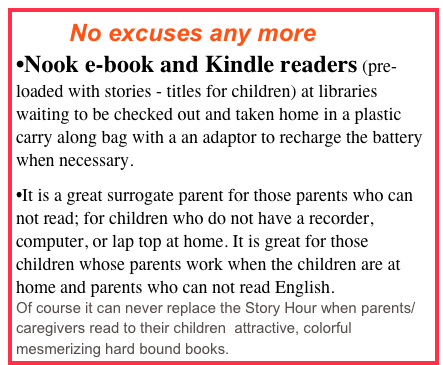
6 Year Old Presses Mike on the iPad to go to Google for Information
Grandpa gave his six year old grandson his old iPad. When Grandpa baby sits they use it look up information via Google. Recently they were talking about the sequence of the Star War movies. (There were six.)They were wondering which one came first. Without prompting his grandson automatically pressed the mic on the iPad and asked, Which Star War movie was made first.?”In a matter of seconds they received their answer!!!!! Even his grandfather was amazed that his 6- year-old grandson remembered how to activate the mic and formulate his question so concisely.
Oh the possibilities for the mic and iPad are endless.
Most of the applications for the iPads have the mic for note taking. As children speak, their words are simultaneously typed on the screen. Instantly they see their verbal statements in print.
Everything in moderation. Dictation should be a source of reinforcement- not the initial stage of reading and writing.
Up Dated 7/21/22
Technology for
-
•Kindergarten i4C-first, second & t hird
-
★The Wolves’ Den-Literacy Instruction with Digital and Media Technologies Reading rockets
Parents who can’t read can tell a story via a picture book- the pictures tell the story.
Many libraries now have available the
“Nook” and the “Kindle” which the libraries loan out. They display the text and pictures. The reader can read it independently or it can listen to it being read. the Nook even provides the option to record the child reading of the story.

The Nook with its carry case and adaptor
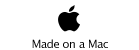
Nook 3-book and Kindle Readers, Computer Programs, Smart Boards, Flip, Technology...







“Provide a balance of activities in programs for young children, recognizing that technology and interactive media can be valuable tools when used intentionally with children to extend and support active, hands-on, creative, and authentic engagement with those around them and with their world.”




Power Point
My granddaughter in fourth grade developed a Power Point presentation about a state assigned to research for her social studies class. She did it on her own but she had the advantage of coming from a tech family.




























Parental / Teacher Controls
The Mac Leopard program has a built in control.
Words can be blocked from the dictionary; web sites can be blocked out; the number of hours, the days, and much more can be controlled.
Digital Camera and Computer
With Print Shop and iPhoto, the pictures taken can be placed into a memo or letter for parents.
Web Site Albums and Movies
Send home pictures or movies taken of school functions such as assemblies, parent meetings, field trips and classroom activities via the Internet.
IPhoto can easily place photos into an “album” and also have music accompany the album.
International Children's Digital Library (free) has an app for the iPad that inks to a library of children's literature in 54 languages that has over 4000 books, mostly picture books.
Resources
Teacher’s Reading Records
-
•Paper beats computer screens 3/13//13
-
•Beyond the Books:Reading, Technology, &Standards / Annette Lamb
-
•Gr. K-5 Resource Sites, Web 2.0Tools, & Activities /Mrs. Gorecki’s Corner
Over 1,400 pre-K through grade 12 lesson plans and activities for curricular areas that include: Arts & Literature, Health & Fitness, Math, Science & Technology, and Social Studies. Access to program segments such as Nova, Frontline, The American Experience and Sesame Street is available.
-
•Ace on the Case: Secrets at Sea fun online investigative game exploring topics in Ocean Science. Learn about oceanography, marine animals, and water pollution as you collect clues to solve a mystery.
-
★Integrating Technology Resources Into Your Comprehensive Literacy Curriculum
-
★Exploring LIteracy on the Internet Rdg. Teacher 3/1999 Vol 52 No 6
Magazines for Kids
◦Highlights Can you spot all the hidden pictures?
Exciting Classroom Technology
Classroom Projects on the Web
-
★Storybird, an artful storytelling platform/ Teacher Exploring Technology
-
★Kidspiration -graphic organizer before we write or as we read a story
-
★Inspiration - ways to help visualize student’s thinking
-
•1001 Best Internet Sites for Educators- Mark Treadwell
Smart Boards/Presentation Tools
-
✤Primary School Students’ Perceptions of Interactive Whiteboardspdf
-
•Smart Board/Lesson Plans and Activities/Scholastic
-
• Top 10 Ways to Use Interactive White Boards in Elementary Classrooms/TeachersNet Gazette



Future Educators 4/20/24
Pros and Cons of Technology in theClassroom
-
1Advantages of Technology in Education
-
11. Access high-quality, current information
-
22. Gather student performance metrics easily
-
33. Students learn technology skills
-
44. Improved student participation and engagement
-
55. Automate repetitive tasks
-
2Disadvantages to Technology in the Classroom
-
11. Faster but less memorable learning
-
22. Technology can be distracting
-
33. Less direct social interaction
-
44. Integrating tech is often time consuming


